About Banner Admin Pages:
Banner is EWU’s enterprise resource planning (ERP) system. We utilize several Banner modules to help us manage data and resources for Students, Faculty and Staff. The modules are:
Student: Comprehensive student data for application, registration, academic history, advising, grades and student billing.
Finance: Financial management in support of operations, budgeting, procurement, accounts payable, researching and accounting.
Financial Aid: Management and distribution of financial aid funds to students.
Human Resources/Payroll: Employee information including, but not limited to employee demographics, position history, deductions, pay, leave and time reporting.
Requesting Access to Banner Admin Pages:
Requesting access to Student data
-
- Banner 100-Basic Navigation training is required before Banner Student access will be approved. You can enroll in this online training here: https://canvas.ewu.edu/enroll/4N7LP3
- Once you’ve completed training, complete this form: https://support.ewu.edu/support/catalog/items/245
- The process:
- Complete the request form and it will be forwarded to your supervisor and to the Student Data Custodian for approval. Please include detailed information regarding your tasks and duties, so the appropriate role (s) can be applied. Provide common screens you’ll need, such as “SOAHOLD, SGAADVR, etc.”
- Once approved, the form will be sent on to the appropriate person to add the approved roles to your account.
- Once completed, access to Degree Works Degree Audit will be granted at the same time.
You will be notified of the outcome of your request, through the HelpDesk request process.
Requesting access to Finance, Human Resources and Payroll data
-
- Follow the link to the Request Form: https://Inside.ewu.edu/banner-access-control/banner-security-provisioning/
- A tutorial is available explaining use of the form here: https://Inside.ewu.edu/financialservices/wp-content/uploads/sites/44/2020/12/Banner-Provisioning-Process.mp4
- The process:
- Complete the form and it will be forwarded to your supervisor and to the appropriate Data Custodians for approval.
- Once approved, the information will be forwarded onto those that need to grant you access.
You will be notified by email, once the process has completed.
Link to the application: https://eaglenet.ewu.edu/applicationNavigator/
- Banner can also be accessed through InsideEWU: https://Inside.ewu.edu
- Click the A-Z tab on the upper right of the screen or look for the A-Z link under Quick Links to open the A-Z menu items
- Select Banner
- Sign in with your NetID and password.
Degree auditing enables students and advisors to match the right degree and program of study with the student’s career and life goals. It allows easy access to a student’s academic path, helping to understand degree requirements and the next steps towards graduation.
To request access to Degree Works as faculty or staff, complete the Degree Works Access form available on the Degree Works page. If you had access and can longer log in, you can also complete the Degree Works Access form to renew your access.
Students may access their degree audit 24 hours after confirming their admission.
About EAB Navigate:
Navigate Staff:
Navigate Staff links staff, faculty, and students in a coordinated care network. We use Navigate Staff to manage advising caseloads, identify student groups for targeted messaging, communicate with students using text or email, and share documentation across units. It also houses our Early Warning System and the advisor side of the Academic Planner, the place to create long-term academic plans in collaboration with students. Students schedule appointments with staff and faculty through both Navigate Staff and Navigate Student.
Link to the application:
- https://ewu.campus.eab.com/
- Sign in with your NetID and password
Navigate Student:
This is EWU’s mobile application for students. This tool will alert students to pivotal moments along their college journey (Apply to graduate!). This app helps organize and inform students of vital information. Students see a prioritized list of to-dos and current events, make appointments, see their class schedule, resolve a hold, find a study partner, answer periodic surveys, and easily connect with key campus services such as advising, career services, health services, tutoring, and more. The desktop version of the app is where students access Academic Planner, the place students plan, schedule, and register for classes.
Link to the application:
- Desktop application: https://ewu.navigate.eab.com/
- Mobile Application: An app for your mobile phone can be found in your phone’s app store by searching for Navigate Student.
- Sign in with your NetID and password.
Requesting Access to EAB Navigate:
If you have difficulty accessing Navigate, please contact: Gina Gendusa. Email: rgendusa@ewu.edu Office: Senior Hall 341
Complete the Banner Admin Pages request above for access to Student data in EAB-Navigate.
By default, all faculty and staff should have access to EAB-Navigate if they have access to Banner student data.
About EagleNET:
EagleNet is our portal for Banner. EagleNet is used to update your personal information, such as phone and address. If you are a student, you will register for classes, view your grades and pay your student bill. You can also check on your financial aid and apply for scholarships. If you’re an employee, you will submit your timesheet, view your benefits and deductions, tax forms and leave balances. Faculty and Advisors can check your course listings, schedule, class rosters, enter grades, etc.
Requesting Access to EagleNET:
- EagleNET access is automatically granted by role. Students will automatically have access to Personal Information, Student and Financial Aid tabs. If you are an employee, you will have access to the Personal Information and Employee tabs in EagleNet.
- If you need access to the Faculty & Advisors tab, please complete the Banner Student Access request form and select Yes for “Faculty/Advisor access needed”. https://support.ewu.edu/support/catalog/items/90
Link to the application though InsideEWU:
Sign in with your NetID and password
Within the gray navigation bar at the top of the page, click on EagleNet
About Etrieve:
Etrieve, our document management system, allows us to store and organize documents in a single content repository. A variety of documents can be stored digitally and accessed online, reducing the need to store paper copies. Workflows can be setup to ensure documents are routed to those who need to see and/or respond to them.
Requesting Access to Etrieve:
- Follow the link to the request form within the HelpDesk system: https://support.ewu.edu/support/catalog/items/101
- The process:
- Complete the form and it will be forwarded to your supervisor and to the appropriate Data Custodians for approval.
- Once approved, the information will be forwarded onto those that need to grant you access.
- You will be notified of the outcome of your request, through the HelpDesk request process.
Link to the application through InsideEWU:
- https://Inside.ewu.edu
- Click on the A-Z tab on the upper right of the screen or the A-Z link under Quick Links, to open the A-Z menu items
- Select Etrieve Content
- Sign in with your NetID and password
About Liaison:
Liaison’s CAS system is used for Graduate applications. WebAdmit is the portion of Liaison used by faculty and staff to review submitted applications.
Requesting Access to Liaison:
- For faculty and staff who need to access Graduate applications, contact Graduate Studies
- Email gradprograms@ewu.edu or
- Call 509.359.6297
- For prospects and students who want to create an application, go to https://staging-inside.ewu.edu/grad/ and click on Apply Now to be directed to the appropriate CAS
Link to the application:
- For faculty and staff access to the WebAdmit portion of Liaison, go to https://webadmit.org/
- For prospects and students who have already started an application, the CASes can be accessed at the following links:
- OTCAS – https://otcas.liaisoncas.com
- PTCAS – https://ptcas.liaisoncas.com
- CSDCAS – https://csdcas.liaisoncas.com
About Reporting Systems at EWU:
EWU has two options for reporting, ODS and RPT. Both options are managed with the same security model.
ODS : Banner Operational Data Store (ODS) is designed to support the operational, tactical and strategic reporting needs of Eastern Washington University. When Banner ODS is combined with the Argos or Tableau reporting tools, business users at all levels of the institution have access to operational data formatted in a manner that facilitates reporting. This data is updated nightly to reflect changes in Banner.
RPT: Reporting against Banner objects provides near real time access for audit and processing reports. This data can be exposed in Argos and Tableau as well through direct queries.
Requesting Access to Reporting Data:
- Everyone needing access to reporting data will need to request access using this form: https://support.ewu.edu/support/catalog/items/95
- The process:
- Complete the form and any appropriate sub-forms. It will be forwarded to your supervisor and to the appropriate Data Custodians for approval.
- Once approved, the information will be forwarded onto those that need to grant you access.
- You will be notified of the outcome of your request, through the HelpDesk request process.
About Argos:
Argos is the reporting system used for most reporting. Because Argos reports access institution data, you will need to complete the Request Data Access form listed above, before data will be available in Argos reports.
Once Data Access has been completed, you will be able to run related reports in Argos.
Build your own Argos Reports:
Follow the steps below to the request access to build your own reports in Argos:
-
- You are required to watch the Argos Report Writer videos if you want to build your own Argos Reports. A link to the videos in Canvas is here: https://canvas.ewu.edu/courses/1361756 along with other training resources.
- For more information about Argos, please visit the Argos webpage: https://Inside.ewu.edu/argos/
- Fill out Report Writer request form within the HelpDesk system: https://support.ewu.edu/catalog/request_items/89
Link to the application:
- https://ewu.edu/argos
- Sign in with your NetID and Password.
About Tableau:
Tableau is a data visualization and analytics tool and is the reporting system used for Finance, Budget, Human Resources and Payroll reporting. Please see our Data Analytics site for more information.
Requesting Access to Tableau:
Use this Tableau Access request form.
Requesting Access to Reporting – Operational Data Store (ODS):
To run and interact with Tableau dashboards/reports you will need to complete the Reporting – Operational Data Store (ODS) forms:
- Everyone needing access to data in the ODS for reporting will need to request access using this form: https://support.ewu.edu/support/catalog/items/95
- ODS-Finance access: https://support.ewu.edu/support/catalog/items/96
- Complete this additional HelpDesk form if you are requesting Human Resources and Payroll access: https://support.ewu.edu/support/catalog/items/97
Link to the application:
- Tableau Server link: https://tableau.ewu.edu
Helpful FAQ’s:
Support:
Please submit a help desk ticket using Tableau as Issue Type.
For specific questions about reports and Tableau please contact the following individuals:
- Finance and Budget Reporting – Admir Djulovic, adjulovic2@ewu.edu
- Human Resources and Payroll Reporting – Caren Lincoln, clincoln@ewu.edu
- Tableau Desktop (Creator) License request –
- This application is only for the users that are going to create content (reports/dashboards) and publish the same to the EWU Tableau Server (Training is required).
- Please see our FAQ “Do I need Tableau Desktop (creator) Application?” at https://staging-inside.ewu.edu/financialservices/data-analytics/#
- This application is only for the users that are going to create content (reports/dashboards) and publish the same to the EWU Tableau Server (Training is required).
1. What do I do if my request for access is denied?
If your request is denied, please contact the Data Custodian who denied your request. They will be able to guide you. When your request is denied, the Help Desk ticket is closed. Once you have worked with the Data Custodian and understand what they will approve, open a new Help Desk ticket.
2. Who are the Data Custodians?
Data Custodians are individuals officially designated by the President of the university, whose position is accountable for the oversight and general operation of data systems that serve the university community.
Data Custodians:
Finance data: Toni Habegger, CFO and AVP of Financial Services
Financial Aid: Kandi Teeters, Director of Financial Aid and Scholarships
General: Brad Christ, CIO and AVP of Information Technology
Human Resources data: Deborah Danner, AVP of Human Resources
Student data: Heather Veeder, Registrar & AVP of Undergraduate Academic Planning
3. What if I need access to a university system that is not listed?
If you know the name of the department or area of the university that manages the system, contact them for instructions. If you do not know who manages the system, put in a Help Desk ticket and an IT representative will assist you.