For people new or unfamiliar to the Community Indicators websites, the amount of information and even the options to sift through all of the information can be a little overwhelming.
This page is dedicated to providing detailed instructions for people who want to get the very most out of the Community Indicators websites.
- Selecting the “Indicators at a Glance” link at the bottom of each webpage
- This will populate a complete list of all indicators on a site with hyperlinks to each individual indicator
- Selecting an individual subject category icon and going through the sub-categories
- Chart – shows a data visualization through a graph
- More Information – provides further information about the indicator
- presents the data in written form
- offers hyperlinks and directions so even novice users can locate data directly from the source
- Download Data – download the dataset in an Excel or CSV format
- If data are available for more than one location, you can change the view by selecting the appropriate radial buttons
- Expand Graph, Print Graph, and Download Graph as an Image
- Check boxes in the legend allow specific graph elements to be included or excluded in the view