Course and Curriculum Calendar
Adding Academic Calendar Events to Your School Calendar:
- Select “Subscribe” in the top right of the calendar box next to the print icon. Be sure to have the categories you want to import selected with a checkmark, or keep them all selected if you would like every event date.
- The calendar will prompt you to choose how you would like to subscribe. You MUST sign in first with your Microsoft 365 account with your Net ID and password BEFORE subscribing. Click the Microsoft Icon at the top of the pop-up screen to sign in.
- Once you have signed in, select the “iCalendar Subscribe” option, as this will update your calendar when events are added or dates changed.
- Click “Subscribe” in the bottom left once your choice has been selected. You should now have a separate calendar in your Microsoft 365 Outlook account with your selected categories’ updated events and dates.
You can also add the EWU Academic Calendar to your personal calendar, or add individual hand-chosen events by checking the boxes on the left hand side of the event(s) and selecting the “Add to My Calendar” button at the top.
For more information on how to use the Course and Curriculum Calendar, visit our Calendar How-To page.