Edit Course
After logging in to CIM, edits can be made to an existing course or a new course proposal that has been saved but not yet submitted.
Before editing a course, review the information expected for the fields intended to be edited and prepare any additional materials that may be needed.
Reasons to Edit
Edits must be submitted for a course if there will be a change in:
- Course title, subject code, or number
- Course prerequisites
- Course credits
- Grading mode
- Course description
- Crosslist or general education information
- Modality
- Mode of instruction
- Move to stacked course delivery
A course may also be submitted to be banked to remove it from the Catalog.
Edit Instructions
When editing a course, review the Course Description, Prerequisite Recommendations, Modes of Instruction, and Course Repeat Codes resources.
*When editing a course that has a corequisite, the corequisite course must also be submitted into the workflow. These types of courses have the Mode of Instruction as LEL, LOC, LAB, or CLI.
- In CIM, use the search box to search current courses. Select Search Current. Results will appear in the box below. Use an asterisk in your search as a wildcard.
Search* – Finds everything that starts with your search query- *Search – Finds everything that ends with your search query
- *Search* – Finds everything that contains your search query
- Click to select the course you want to edit. Information about the course will appear below.
- Click Edit Course. An Edit Course form will open in a new window.
- Update the Term box (quarter or semester and current catalog year) to the most current term.
- Make the edits.
- There are three options for saving changes:
- Save & Submit – saves the changes and submits the proposal for review, starting the workflow.
- Save Changes – saves the changes without submitting.
- Cancel – discards the changes.
Course Ecosystem
After editing a course it is imperative to review the course ecosystem that is located in CIM on the course page. This ecosystem displays links to the locations where the course is associated.
There are several categories in the ecosystem including Catalog pages or Programs referencing the course, and Other Courses referencing the course. There are sub-categories under the Other Courses section that include In the Catalog Description and As a Banner Prerequisite. For cross-listed courses, there will be listings for both courses.
If a course proposal is impacting several programs and courses, it is the submitter’s responsibility to contact the impacted departments about the proposal.
After Submission
Each approver in the workflow is notified that a task in CIM is waiting for their review. It is the responsibility of the submitter to follow the proposal and ensure that the proposal progresses through the approval workflow in the established timeline.
Modifications
If modification is needed during the approval process, this can be handled by one of the following methods.
Rollback
- The proposal needs significant changes.
- The person reviewing sends the document back to the initiator for changes and communicates with the initiator to clarify what changes are required. The proposal then moves forward following the full workflow approval process. It is the responsibility of the submitter to follow the proposal and ensure that the proposal progresses through the approval workflow in the established timeline.
Edit by Current Reviewer
- For minor changes that are agreed upon by submitter/department and reviewer.
- These might include a change in attached syllabus or minor edit to course description. However, it is not the reviewer or CPAC’s responsibility to make changes to course or program proposals.
Banking a Course
To remove a course from the catalog, it can be banked. Once it has been determined it’s appropriate to bank the course it can be submitted onto the workflow during the open curriculum change cycle.
Banking Instructions
- Follow steps 1-3 under Editing a course.
- Update the Requested Effective Change Date term to the latest listed term.
- In the Course Status dropdown menu, choose Banked to bank the course.
- Optional Notes may be added to the submission to explain why the course was submitted to be banked.
- Click Save & Submit to save the changes.
For details about banking or retrieving a banked a course, review Academic Policy 303-35 Ch. 7.
Need Help? Submit a Ticket!
CPAC Policy Questions? Course and Program Management Policy
Contact
Undergraduate
Mark Ward
509.359.6807
mward59@ewu.edu
Graduate
Scott Eubanks
509.359.6566
sreubanks@ewu.edu