Edit Program
All program information in the EWU Catalog is developed from the Course/Program Information Management system (CIM/PIM). CIM/PIM are used to make changes or additions to course or program catalog information.
CPAC and UAC/GAC follow AP Policy 303-35 regarding new programs and program changes.
Reasons to Edit
Edits must be submitted for a program if there will be a change in:
- Program total credits
- List of required/elective courses
- Degree awarded
- Program course grade or GPA requirements
- Program learning outcomes
A program may also be deactivated to remove it from the Catalog.
Before editing a program, review the information expected for the fields intended to be edited and prepare any additional materials that may be needed.
Editing a Program
When editing a program, review the CIP Codes, Learning Outcomes, and Plan of Study resources.
- Use the search box to search current programs. Note the instructions for using asterisks(*) to expand your search.
- Search* – Finds everything that starts with the search query
- *Search – Finds everything that ends with the search query
- *Search* – Finds everything that contains the search query
- After inputting the query, select Search. Results will appear in the box below.
- Click to select the program to edit. Information about the program will appear below.
- Click Edit Program. An Edit Program form will open in a new window. Review the Information Bubble located next to the form item for additional information.
- Double-click the blue outlined Course List to edit the program.
- You have three options for saving changes:
- Save & Submit – saves the changes and submits the proposal for review, starting the workflow.
- Save Changes – saves the changes without submitting.
- Cancel – discards the changes.
Updates to a program’s Plan of Study must be made when revisions to the curriculum are made. Review the Plan of Study resource for additional information and a template.
After Submission
Each approver in the workflow is notified that a task in PIM is waiting for their review. It is the responsibility of the submitter to follow the proposal and ensure that the proposal progresses through the approval workflow in the established timeline.
Review the Workflow Process and Accreditation Approval Process information for additional submission information.
Modifications
If modification is needed during the approval process, this can be handled by one of the following methods.
Rollback
- The proposal needs significant changes.
- The person reviewing sends the document back to the initiator for changes and communicates with the initiator to clarify what changes are required. The proposal then moves forward following the full workflow approval process. It is the responsibility of the submitter to follow the proposal and ensure that the proposal progresses through the approval workflow in the established timeline.
Edit by Current Reviewer
- For minor changes that are agreed upon by submitter/department and reviewer.
- These might include a change in attached syllabus or minor edit to course description. However, it is not the reviewer or CPAC’s responsibility to make changes to course or program proposals.
Deactivating Programs
To remove a program from the Catalog, it can be deactivated. Before deactivating a program, consult with Academic Affairs or Graduate Programs. Having determined it’s appropriate to deactivate the program, submit the program into the workflow.
Deactivation Instructions
- Follow steps 1-3 in the instructions above to find the program. After selecting a program, a button to deactivate the program appears.
- Select Deactivate Program.
- In the editing page, select a start term and justification for this deactivation.
- Click Save & Submit to save the changes.
Export to PDF
The Export to PDF button downloads a PDF of the program page with a date history of changes made within the CIM system since it was implemented in 2014.
Need Help? Submit a Ticket!
CPAC Policy Questions? Course and Program Management Policy
Contact
Undergraduate
Mark Ward
509.359.6807
mward59@ewu.edu
Graduate
Scott Eubanks
509.359.6566
sreubanks@ewu.edu