Navigate Staff Basics
Once you get signed into Navigate Staff with your SSO, you will be automatically directed to the Staff Home page (always make sure the correct term is selected). You will be able to see all of your active advisees for the term selected. Navigate pulls information from Banner nightly. So if someone was “coded” (assigned) to you as an advisee in Banner today, they will not show up on your Staff Home page until tomorrow. If you believe someone should be on your list and they are not, then you’ll want to double check in Banner to make sure that you are listed as the advisor: see Assigning (Coding) Students in Banner.
You can send emails and texts to multiple individuals at the same time. You can also view a student’s profile to gather information about the student.
You can get to a student’s profile page by clicking on their name or by using the quick search at the top of the page. Please be aware that Navigate will pull in the student’s preferred name which may be different than their legal name. If you use the quick search function, using the EWU Id number or NetID are the most direct routes to a student’s page.